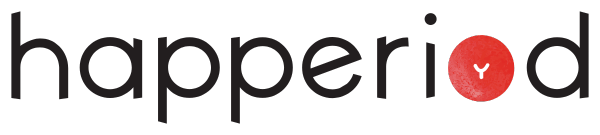Payment guide for Octopus users
*Octopus restricts the payment amount to be rounded off to 1 decimal place. If the order total consists two decimal places, the total customer should pay would be rounded to 1 decimal place(e.g. If order total is $524.58, customer should pay $524.6)
Customers who wants to pay via Octopus will receive a payment link through email from our system. Customers should settle the payment by three days. Order will be shipped within three working days after the payment has confirm settled.
Pay by Octopus Card (Physical card and Smart card)
- Install Octopus App on your mobile or supported electronic device;
- Register your designated Octopus card to your Octopus App;
- You may review the record of your Octopus Card and use it for transaction via Octopus App once the registration is done;
- Once you have received the payment link attached in the email notification from Happeriod, open the link via Octopus App, and mark down the order number (with initiative “HP”) on “Remarks” for our reference;
- Click “Pay” at the bottom of the screen, and select the designated Octopus Card for the transaction: For Smart Card, transaction would be made directly once you have pressed “Confirm” after the confirmation page popped-up; For Physical Card, if your device support NFC, you may enable the NFC function in the Octopus App. You may then tap your Octopus Card on your device for the transaction after selecting the the registered physical Octopus Card on the payment page.
- Please capture the payment record and email it back to us for reference after finishing the payment.
Pay by Octopus Wallet
About Octopus Wallet: https://www.octopus.com.hk/tc/consumer/mobile-payment/wallet/apply/index.html
- Install Octopus App on your mobile or supported electronic device;
- Sign up for Octopus Wallet in Octopus App, and then top up to ensure there is sufficient stored value for the transaction;
- Once you have received the payment link attached in the email notification from Happeriod, open the link via Octopus App, and mark down the order number (with initiative “HP”) on “Remarks” for our reference;
- Click “Pay” at the bottom of the screen, and select “Octopus Wallet” for the transaction;
- Please capture the payment record and email it back to us for reference after finishing the payment.
* Customers who want to use consumption voucher through Octopus payment, please make sure you have selected the correct Octopus Card. Refund would not be accepted if customer simply has selected a different card for the transaction.
* According to the statement from Octopus, if your Octopus card is registered in the upcoming Consumption Voucher Scheme ("the Scheme") for receiving the vouchers, the Transfer In function from the card to Octopus Wallet will be temporarily disabled. The function will be resumed when the cumulative eligible spending of the card registered under the Scheme reaches a certain amount. This short-term arrangement is to ensure the voucher money is used for retail spending to help revive the local economy – instead of being transferred, via Octopus Wallet, into bank accounts for saving purposes.